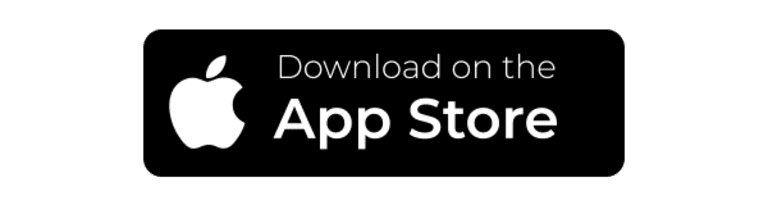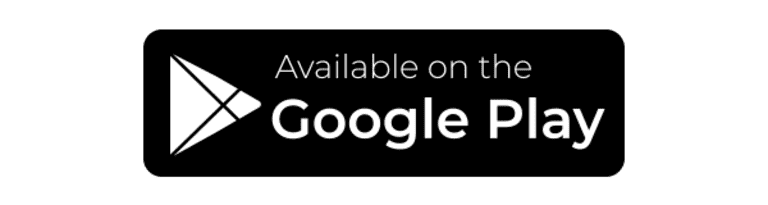APP BASICS
Can I use the HDFC app for paperless entry to Shell Energy Stadium?
Yes, the app is the easiest way to gain entry to Shell Energy Stadium, whether you have a season ticket membership, are attending with a group, or purchased single match tickets through SeatGeek.
How do I manage my tickets through the app?
Open the app and click the “Tickets” tab. Once there, select “My Tickets” and you will be asked to log into your SeatGeek account.
PUSH NOTIFICATIONS
Enable push notifications to receive news updates from HDFC, as well as receive exclusive access to match day experiences, news, and offers at Dynamo and Dash matches at Shell Energy Stadium.
How do I receive Push Notifications?
iPhone
To enable Push Notifications, go to your phone settings and scroll down to select "HDFC". Once in your HDFC settings menu, select "Notifications" and switch on to allow notifications.
Android
To enable Push Notifications, go to your phone settings and search "HDFC". Once selected, scroll down and select "Notifications". Once here, switch on to allow notifications.
How do I turn on Location Services?
Why should I enable Push Notifications and Location Services?
The HDFC app was designed to enhance your match day experience - and it's only getting better. From Kroger Trivia and the Shell Energy Light Show to other news, discounts, and offers, enabling both features give you the most of out the HDFC app!
iPhone
To turn on location services, go to your phone settings and scroll down to select "HDFC". Once in your HDFC settings menu, select "Location" and select "While Using the App" or "Always". If you have "While Using the App" selected as your location permission, you will only be able to receive location-based notifications as long as the app is open in the background.
Android
To turn on location, go to your phone settings and search "HDFC". Once selected, scroll down and select "Permissions". Once here, switch on to allow location services.